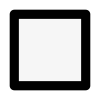How to select and move items as a group
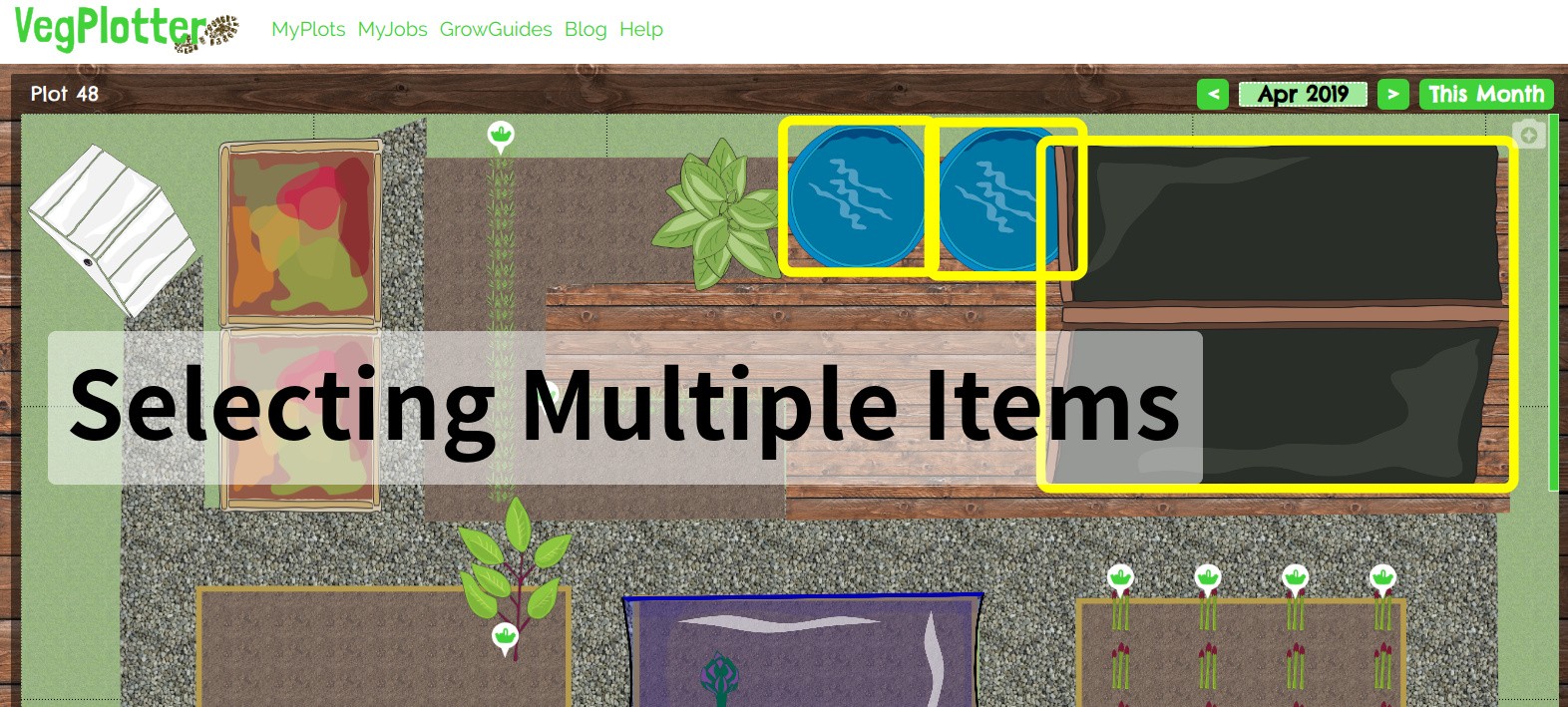
VegPlotter allows you to select many items at once. You can then move or change them all as a group or use this to copy the settings of one item to all the others you’ve selected.
There are two ways to select multiple items:
- Using the CTRL or CMD key on your keyboard. Hold this down to select more than one item.
- Using the toggle multi select icon. This is the ‘four checkboxes with three checked’ icon at the bottom left of the plot screen. See screenshot below. Tap or click this to select it. When the icon is yellow it means that you can select multiple items. To turn off multi-select just click the icon again.
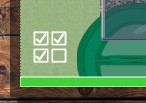
Note: You can only multi select items of the same type, dependant on what menu is active (beds, structures or plants). I.e. you can only multi select beds when the bed menu is active etc.