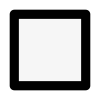How to Change Plot Size or Dimensions
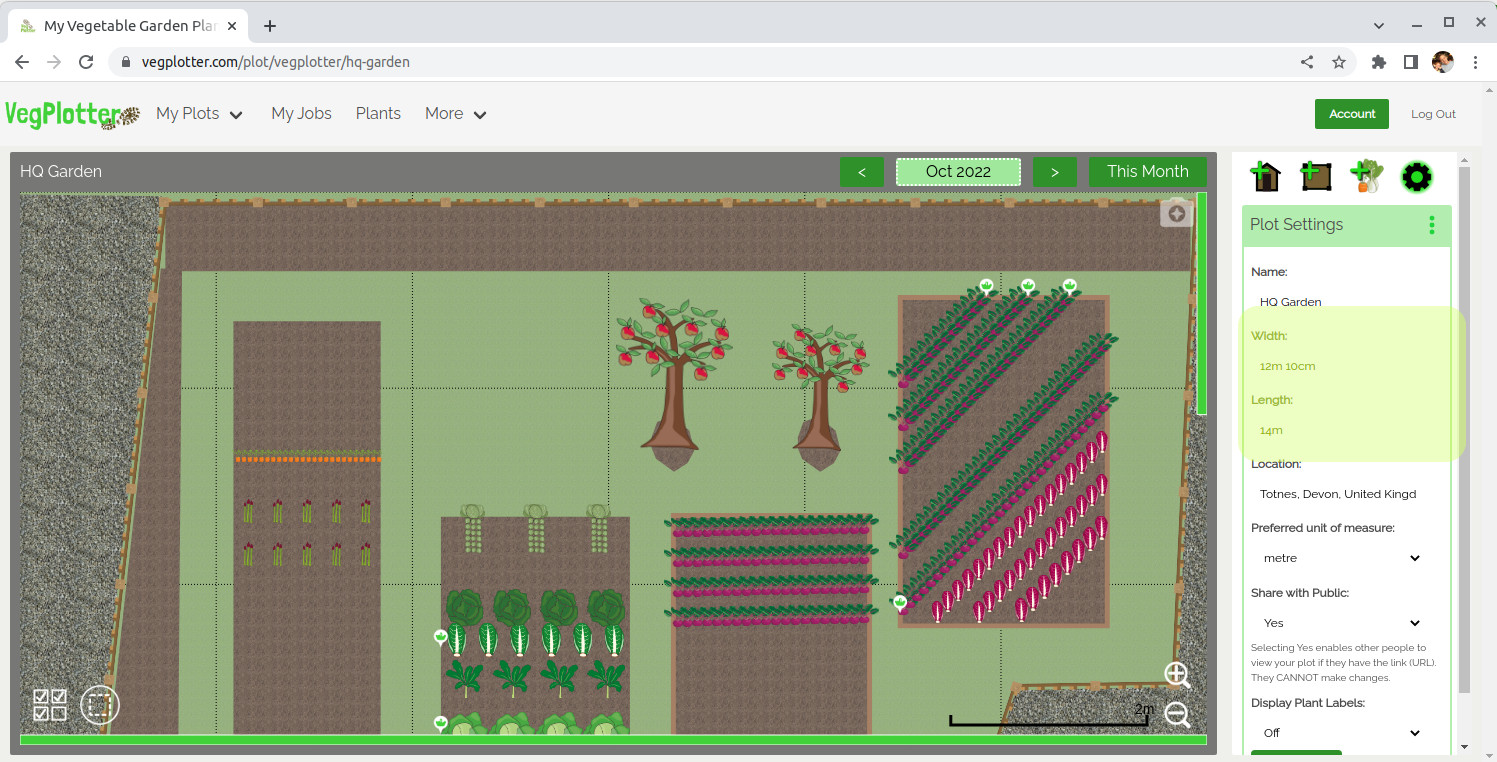
VegPlotter's garden planning software lets you plan out a garden or any size and shape. Once you've created a new garden plot you can change the dimensions of the plan in the right-hand plot settings menu...
Open the plot settings menu by clicking on the cog at the top of the right-hand menu.
You may need to open the right-hand menu on a mobile or tablet. Open this menu by clicking on the top right icon (usually a plant, shed or bed, depending on what menu you have active).
Once on the Plot settings menu, you can enter any dimensions that you need in the width and length fields. Then hit the [Update] button.
The Plot Settings menu also lets you change things like the plot title and your preferred units of measure.
Note: When entering the length and width of your plot, it is always good to include the unit of measure ("20 ft 4 inches", " 24 feet", " 30m 46cm" etc) so that VegPlotter doesn't have to guess what you mean. It will default to your preferred unit of measure if you just enter a number.