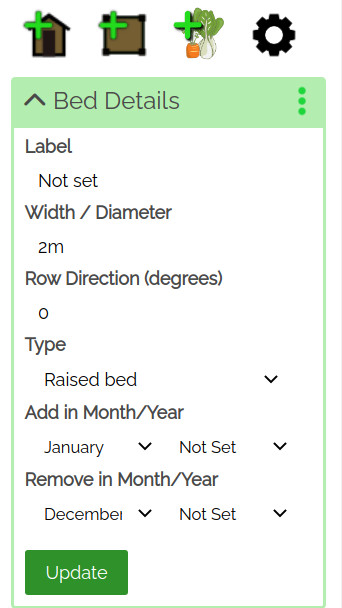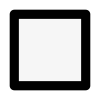How to use the circular shape controls
This guide talks you through how to change the shape, size of circular items on VegPlotter vegetable garden and allotment planner
You can control the size, shape of any circular shaped item by selecting (clicking / tapping once on the item) then using either of the following methods:
Using item handles
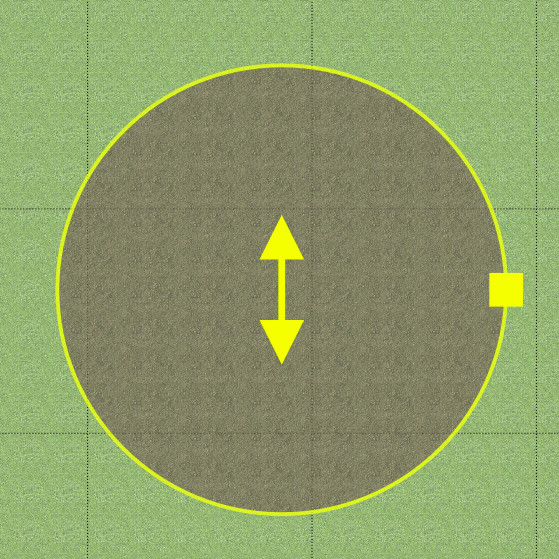
When the item is selected, you can change the size and shape of a circular item using the square yellow Size Control shown on the edge of the circle in this screenshot.