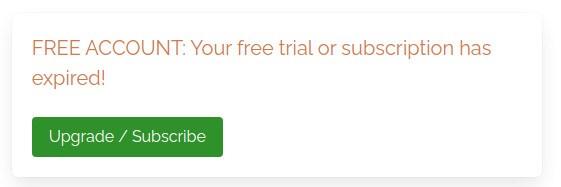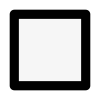How to manage subscriptions purchased in App
To update or cancel a subscription purchased through the Apple App Store or Google Play Store, you’ll need to manage it directly on those platforms.
When you purchase a subscription through the Apple App Store or Google Play Store, the subscription is handled by Apple or Google. Subscriptions purchased directly from our website are managed by us and are usually much cheaper. However, if your subscription was purchased through the App Store or Play Store, we cannot modify it through our website or app. You’ll need to make any changes directly via the Apple App Store or Google Play Store.
Below are instructions on how to change or cancel your subscriptions on each platform:
Google Play Store
- Open the Google Play Store app.
- Tap your profile icon in the top-right corner.
- Select Payments & Subscriptions, then tap Subscriptions.
- Choose the VegPlotter subscription.
- Tap Cancel Subscription or make adjustments as needed.
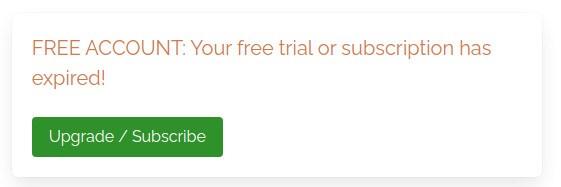
Apple App Store
- Open the Settings app on your device.
- Tap your name at the top of the screen.
- Select Subscriptions.
- Find and select the VegPlotter subscription.
- Choose Cancel Subscription or adjust your plan as needed.